Save the Route on Google Maps: Mission Accomplished
- 2022-07-20
- 1026
The navigation app Google Maps has long become a personal omniscient assistant for everyone. However, do you use such a convenient but little-known function as saving routes? Today we will tell you how to find and apply it.
A Simple Way to Keep Your Necessary Routes Nearby
Google Maps makes it possible not only to monitor traffic jams. Additionally, the app makes it possible to save the car, motorcycle, and public transport routes. We've put together a simple guide on keeping your preferred trips and saving time planning your next trip.
- Open Google Maps on your mobile device.
- Pave a route specifying the departure and destination points. To do this, enter the destination in the search box and click "Directions".
- Choose the vehicle. In case you plan to go by car, touch the desired route on the map. If you prefer public transit, choose the optimal route on the list.
- Click on the "Pin" below on the right of the screen. Your route is saved.
You can reserve as many trips as you like and utilize them as needed. All pinned routes are stored in the "Go" menu. Besides, have a look at the suggested routes in this tab. These are routes that the app has saved based on your previous trips.
How to Pin Suggested Routes From the “Go” Menu
- Open Google Maps on the mobile device.
- Go to the "Go" menu.
- To find a suggested route list, click the lower bar and swipe up.
- Select the desired route and click the "Pin" in the bottom right.
For those who want to keep all the necessary information not in the app but at a distance of one click, Google Maps has a pretty convenient offer. Routes built into the app can be saved on the phone's main screen.
How to Save the Route on the Mobile Home Screen
- Open Google Maps on the mobile and build a route by selecting your departure point, destination, and vehicle.
- Click on the three dots menu in the top right part.
- Choose the "Add route to Home screen".
- Drag the received to the main screen.
How to Save the Route of Long Trips
In case you plan a long car trip with several destinations, it will be more convenient to use the Maps Me app additionally. Below are some steps that will make the navigation part of your trip effortless.
- Download Maps Me.
- Go to the application and press “+” to make a map.
- Click the "Add directions" icon and enter your destinations in the route fields. You are free to also click on the wanted places on the map.
- The finished route will be saved in Google Maps. Next, you must reach the "Your places", the following "Maps".
Knowing these non-obvious functions of common apps could significantly facilitate the navigation issues of any trip.
Tell us, please, did you know about these app features before? Have you used them? Please share this article with your friends, who will find it useful!

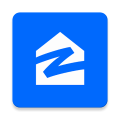



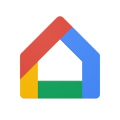


Leave a comment
Your comment is awaiting moderation. We save your draft here
0 Comments